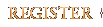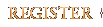Once connected to the server, you will need to create a new character (any race) and
you have to use your forum credentials (username and password). The NPCs say so but I'll remind you:
The attributes window is incorrect when it comes to cross attributes. Don't trust it.
Use the #xattr command instead.Also, remember that the attributes work very differently to Eternal Lands.
Details here:
http://qelserv.quadronyx.org/QELServ/AttributesIf you run Windows, there's an 'easy installer':
http://qelserv.quadronyx.org/forums/index.php?topic=14
Connecting to QELServ
Modify your servers.lst file, adding these entries:
qelserv qelserv qelserv.quadronyx.org 2000 Quadronyx EL Server
qelserv-test qelserv-test qelserv-test.quadronyx.org 2001 Quadronyx EL Test Server
qelserv-dev qelserv-dev qelserv-dev.quadronyx.org 2001 Quadronyx EL Dev Server
download the file with this already added here:
http://qelserv.quadronyx.org/serv/servers.lst (right-click and "save link/target as...")
On Windows, for most people, you'd save this file in:
My Documents\Eternal Lands\
On Linux, for most people, you'd save this file in:
~/.elc/
(that's /home/yourusername/.elc/ for those who don't understand ~)
You will need these files in your EL directory or user EL area in updates/1_8_0/
http://qelserv.quadronyx.org/serv/qelserv-data_0.4-1.zipOn Windows, for most people, you'd extract these files in:
My Documents\Eternal Lands\updates\1_8_0\ (or alternatively: C:\Program Files\Eternal Lands\)
On Linux (etc), for most people, you'd extract these files in:
~/.elc/updates/1_8_0/ (or alternatively: /opt/el/)
You can then connect to one of the QELServ servers by running the Eternal Lands client with the parameter "qelserv", "qelserv-test" or "qelserv-dev".
Windows users may find it easiest to create a desktop icon for QELServ, you can do this by selecting (single left-click) your Eternal Lands desktop icon and then pressing ctrl+c and then ctrl+v (or alternatively, right-clicking the EL icon and selecting "Copy" from the drop down menu, then right-clicking the desktop and selecting "Paste").
You'll then have a "Copy of Eternal Lands" desktop icon, rename that to "QELServ" (right-click -> rename), then bring up the icon's properties (right-click the icon, select "Properties" from the drop down menu). In the "Shortcut" tab, append the end of the "Target:" line with a space and then the word
qelserv, as shown in the image below, then click the OK button and you're ready to run.
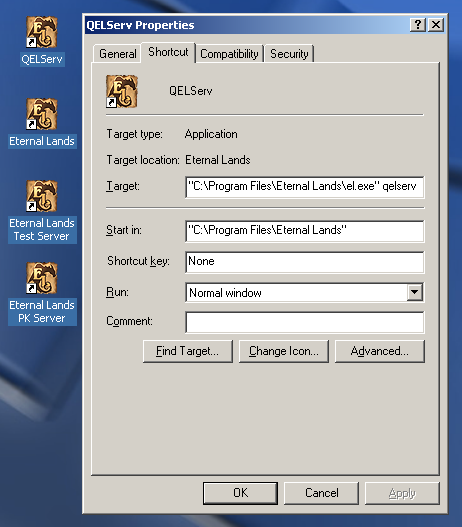
If you need more help than the above, please PM, post or email etc
Welcome, and thank you for helping test.
EDIT 2010-01-10: Updated to latest information.